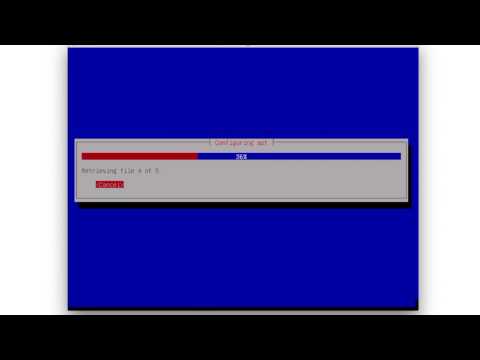Virtual machines
Virtual machines or VMs proive a way to deploy software fast, easy and reliable (such as the geneious server or Microsoft-Office).
Connect to a VM
Connect to a Windows VM using spice-client on Debian
The spice-client available in the Debian repos, provides a way to connect to a virtual machine running Windows with a graphical interface. This allows the user to use Software like the Microsoft Office Suite. The software spice-gues-tools needs to be installed on Windows first. To do so connect via VNC the first time you start the VM. Then install these tools.
Then you can install the spice-client on any Debian machine using:
sudo aptitude install spice-client
You invoke the spice-client with the command spicec, additionally you have to provide an IP, a port and the password to connect to the VM. spicec -h $server_IP -p $port -w $password
A window will pop up you can control it with the following hot-keys:
| Key combination | Effect |
|---|---|
| shift + F12 | Releases the catched mouse cursor |
| shift + F11 | Toggle Fullscreen |
If your VM is not running and spicec couldn't connect, start htop and search (F4) for qemu and look at the remaining processes and try to identify your VM. If your desired VM is not running jump to vm startup.
Connect to a Linux VM using ssh
When starting the Linux vm with qemu you have to add a ssh-port forwarding rule with the parameter: net user,hostfwd. For example you add: hostfwd=tcp::15000-:22 then you can connect to the vm with: ssh user@IP -p 15000 See the table for details.
Connect to a Linux VM using a VNC-client (GUI)
Install a vnc client on your local machine for example xtightvncviewer (aptitude install xtightvncviewer).
VM startup
To start a VM you should save the starting command somewhere (bash_history is fine though). If you don't have the starting command you need to get it from the admin. If you have no access to the start command (look through the bash_hiostory of the admin) you have to rebuild it. Look into next chapter for a starting command. A typical one for a simple Windows VM would be:
qemu-system-x86_64 -nodefconfig -machine accel=kvm -enable-kvm -m 4000M -k de -cpu host -smp cores=2,threads=1,sockets=1 -vga qxl -vnc :0 -hda $PATH_TO_QCOW2_IMAGE -net nic,model=e1000 -net user -spice port=$SPICE-PORT(something above 15000),addr=$SERVER_IP,password=$RANDOM_PASSPHRASE
For a detailed description of the startup parameter see the table beneath. When you got the starting-command start it with sudo inside a screen.
VM-creation
Create a VM using QEMU
QEMU is a virtualisation software which enables users to create virtual machines with different parameters.
You need to install QEMU: sudo aptitude install qemu.
and download an .iso file of an operating System. Thats all you need to get you started.
The usual QEMU-command we’ll use is qemu-system-x86_64 (there are a lot of different one for other CPU-architectures).
A typical command to start a Windows-vm looks like that:
qemu-system-x86_64 -nodefconfig -machine accel=kvm -enable-kvm -m 2048M -k de -cpu host -smp cores=1,threads=1,sockets=1 -vga qxl -vnc :0 -hda /data/VMs/jessie.qcow2 -net nic,model=e1000 -net user,hostfwd=tcp::27001-:27001,hostfwd=tcp::3306-:3306,hostfwd=tcp::$vms_ssh_port-:22,hostfwd=tcp::49630-:49630 -spice port=15300,addr=$server_IP,password=$RND_PASS
### Create a new Debian-stable VM
Connect to Beagle (or a different machine which should host the vm) and download the Debian-iso from this site. Right click the link for the amd64 netinstall and copy the link. Then enter wget. paste the link and hit enter. This will download the install-image into the current working directory (pwd).
To create a virtual disk for the new vm type:
qemu-img create -f qcow2 /home/marius/debian_testing.qcow2 50G
To start the vm simply type the command:
qemu-system-x86_64 -nodefconfig -machine accel=kvm -enable-kvm -m 4000M -k de -cpu host -smp cores=4 -vga std -vnc :1 -hda /home/marius/debian_testing.qcow2 -cdrom /home/marius/debian-8.6.0-amd64-netinst.iso -net nic,model=virtio -net user,hostfwd=tcp::15351-:22
Connect with a VNC client for example xtightvncviewer. Open xtightvncviewer via terminal and enter the IP of the host and the VNC-port (141...:5901).
Then just follow this video how to setup the operating system.
Create a new Windows VM
Download the legal and free Windows 10 .iso from this website. You have to enter some credentials then the download will start. You have to download the enterprise edition, because only this version will get activated by the HUs key management server.
Create a new virtual disk for the Windows-VM:
qemu-img create -f qcow2 Windows10_testing.qcow2 50G
Start the vm with the following command:
qemu-system-x86_64 -nodefconfig -machine accel=kvm -enable-kvm -m 4000M -k de -cpu host -smp cores=4 -vga std -vnc :1 -hda /home/marius/Windows10_testing.qcow2 -cdrom Path/To/Windows.iso -net nic,model=e1000 -net user -usbdevice tablet
Connect to the VM with a VNC-client. Then install the spice-guest-tools on the Windows VM.
After that you have to forward a spice port to the VM.